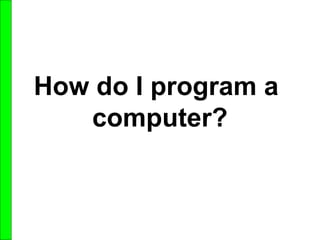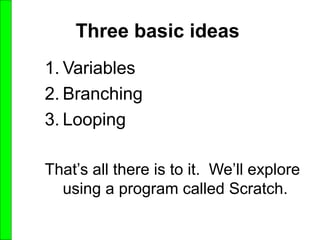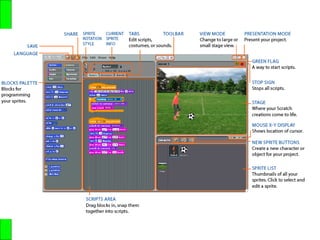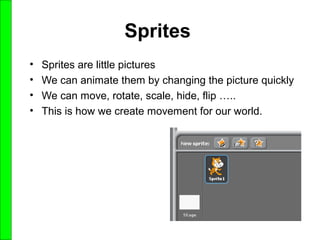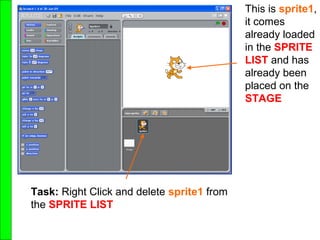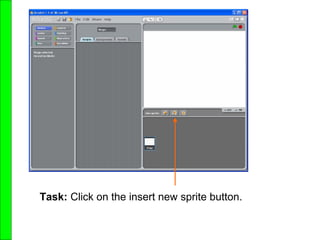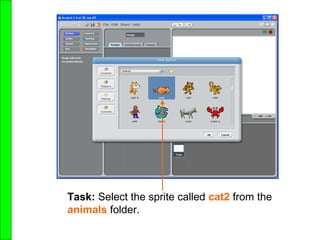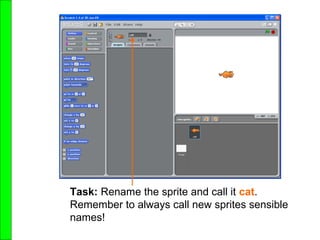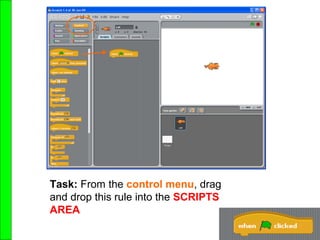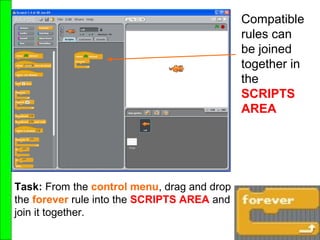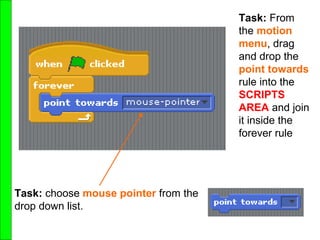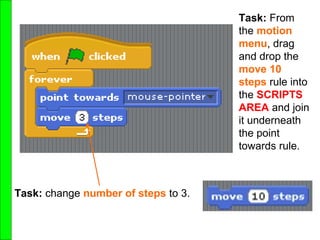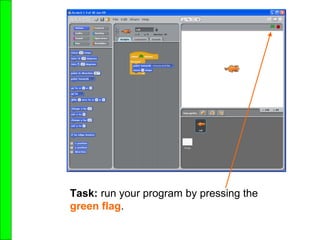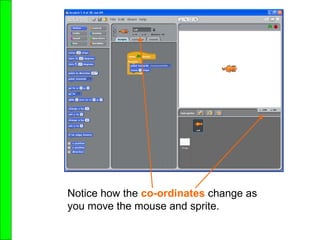Lesson 1
- 1. How do I program a computer?
- 2. Three basic ideas 1. Variables 2. Branching 3. Looping That’s all there is to it. We’ll explore using a program called Scratch.
- 4. Sprites • Sprites are little pictures • We can animate them by changing the picture quickly • We can move, rotate, scale, hide, flip ….. • This is how we create movement for our world.
- 5. This is sprite1, it comes already loaded in the SPRITE LIST and has already been placed on the STAGE Task: Right Click and delete sprite1 from the SPRITE LIST
- 6. Task: Click on the insert new sprite button.
- 7. Task: Select the sprite called cat2 from the animals folder.
- 8. Task: Rename the sprite and call it cat. Remember to always call new sprites sensible names!
- 9. Task: From the control menu, drag and drop this rule into the SCRIPTS AREA
- 10. Task: From the control menu, drag and drop the forever rule into the SCRIPTS AREA and join it together. Compatible rules can be joined together in the SCRIPTS AREA
- 11. Task: From the motion menu, drag and drop the point towards rule into the SCRIPTS AREA and join it inside the forever rule Task: choose mouse pointer from the drop down list.
- 12. Task: change number of steps to 3. Task: From the motion menu, drag and drop the move 10 steps rule into the SCRIPTS AREA and join it underneath the point towards rule.
- 13. Task: run your program by pressing the green flag.
- 14. Notice how the co-ordinates change as you move the mouse and sprite.